
I’d mentioned Retropie briefly in another Raspberry Pi blogs here, but it really is worthy of its very own blog. I’ve always loved playing video games and grew up in the Pong, Atari, Spectrum/Commodore generation, so being able to go back and relive some of those moments has always been a draw. Nothing has ever made it easier than RetroPie on a Raspberry!
Before we start, some of this blog will drift off into the grey area of playing retro game ROMs, and generally speaking, unless you own the original games, you’re probably breaking some copyright laws by playing them today.
Now that the public service notice is out of the way, where do you start with RetroPie? It’s a good question, that’s probably changed for me over the last few months of playing with a couple of Raspberry Pi 4s.
When I got my first Pi4, it was connected to my TV in the lounge, with a wireless keyboard/mouse and a couple of Playstation controllers. I tended to have a number of micro SD cards that I’d switch about for playing with different things. Retropie was running on at least 1 of those mSD cards, typically from a complete image I’d downloaded online.
Like I said earlier, these are almost certainly breaking copyright laws, even though most of the games I’ve been playing are from the 1980’s. You can find various images that can be loaded on anything from a 32GB mSD card all the way up to 512GB! My biggest cards are 128GB, so I’ve been limited to them, but you can cram quite a lot of retro games into 128GB!!
Some are better than others, and I guess it really depends on what games you are looking to try and play, but more recently I’ve discovered another OS for the Pi, and I’ve spent some time trying to understand how to set-up Retropie on that, as it’s installed by default.
The OS in question is Twister OS, and it’s really good – I’d strongly recommend checking it out if you haven’t already. Its novelty factor is the various themes you can use to emulate different versions of Windows, macOS and Linux, although I’m just using the default Twister one. It’s based on 32bit Raspbian, or now Raspberry PI OS, so is very compatible.
The default image comes pretty loaded compared with Raspbian though and includes Retropie. It can also be imaged and booted directly from an SSD, which is how I’ve now got it running on my 2nd Raspberry Pi 4 in my office connected to the portable monitor is blogged about here. It’s also connected via the Bluetooth to the Logitech mouse and keyboard in that blog!
Configuring the basics for Retropie isn’t much more difficult than setting up a joypad and then copying across some ROM files. I’ve had the most joy using a Playstation 3 Dual Shock controller, which connects via USB-A to start with, but then can be added via Bluetooth from the Retropie menus. I’ve enabled SSH on the Pi and connect to it from my iMac in order to copy the ROMS across to the relevant folders in the /home folder.
I’m still playing around with different emulators, but I have a much more manageable number of games that I keep being drawn back to. They’re probably my favourite arcade games from the early 80s when we had a family caravan at a small seaside town call Withernsea. We’d spend a good part of the summer holidays there and were allowed to take 50p down to the arcades a few times a week.
I think the classic sit-down Star Wars game was my favourite, although I also loved Track & Field, the sit-in Out Run and the classic Galaxian!








There are loads of guide the go into much more detail about RetroPie, so I’m not even going there with this blog. Needless to say, if you have a Raspberry Pi4 and even a passing interest in arcade games from the 80’s and 90’s, the you really should be checking it out!
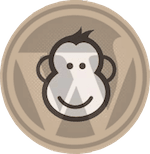
Trackbacks/Pingbacks