I’ve decided to try and break this down into 2 blogs, and as a small homage to the greatest film ever made I’m calling the first one Episode IV!
I thought it would be useful to understand what I use in macOS before diving into the alternatives available in eOS. This is likely to be a real deal-breaker, as I know some of the things I use daily just don’t exist outside macOS, but let’s cover off some of this to begin.
I use 2 Macs on a daily basis. My 2011 27″ iMac lives in my home office and is used for managing and storing (most of) my media (e.g. music, pictures, etc.) and also for work stuff when I’m at home. Although it’s now over 5 years old, it has a 512GB SSD and 2TB HDD along with 32GB RAM so still works pretty well and is up to almost everything I throw at it. I use a 2016 MacBook out on the road which has a 512GB SSD and 8GB RAM and whilst it’s a little underpowered for some things, does most pretty well. Considering it weighs less than a bag of sugar, that’s pretty impressive. My partner has my old 2013 MBA (512GB SSD and 8GB RAM) and I’m using a 2010 MBA (256GB SSD and 4GB RAM) that wasn’t needed for anything to run eOS.
My partner has my old 2013 MBA (512GB SSD and 8GB RAM) and I’m using a 2010 MBA (256GB SSD and 4GB RAM) that wasn’t needed for anything to run eOS and there’s a handful of iOS devices (iPhones, iPads, aTVs) around the house.
The easiest place to start is the Dock for each. It’s probably also worth pointing out that stuff in the Dock is probably installed on both (if not all Macs) even if it’s not in the other Dock. I’ve also excluded things I’ve already covered (e.g. Chrome, Plex, etc.)
iMac
- Contacts – pretty self-explanatory, and a simple app to boot, but keeping contacts in sync across multiple devices was always a problem before me.com and then icloud.com. Contacts in macOS could be better, but then it could be worse and there doesn’t even seem to be a contacts app in the default eOS install
- Messages – another simple app, but one that is incredibly useful in today’s SMS world. Messages works well because of it’s integration across devices, and the fact it allows you to send and receive SMS messages in macOS and not just on your phone
- Skype – I could quite happily live without Skype if all my family and friends used FaceTime, but they don’t! And now it’s part of Microsoft it’s becoming more integrated in Business too.
- OmniFocus – this is a Getting Things Done (GTD) app that I started using when I got my first Mac and would probably miss more than any other. I could continue to use it on iOS, but the desktop app is the most powerful and easiest to use. The Omni Group actually make a number of really good apps that I’ll cover with in the MacBook section below.
- iTunes – I think most people that use iTunes have a love-hate relationshp wth it! After all this time, it should be great, but almost every OSX update Apple seem to choose to redesign it and either take something useful away (star ratings most recently) or redesign something that needs to be relearned or simply doesn’t work as well as it did. It is undoubtedly the easiest way to sync and update any iDevices though, so not sure what I’d do without it
- Calibre – I’ve been using Calibre to catalogue books for years now (on Windows before the Mac) so have a pretty good and well organised library. I’m pretty sure there is a Linux version, as I also run it as a server app on FreeBSD, so not too worried about this one
- Aperture – Another app I’ve been using since the switch to OSX and contine to use today, even though Apple stopped developing some time ago. I’ve got over 30,000 pictures organised in here and not sure what I’d do without it. I’ve looked at switching to an alternative on macOS (e.g. Lightroom, Capture One, etc.) but nothing quite replicates the workflow I’ve developed.
- Photoshop – To be honest, most of the post-processing I do is covered in Aperture (or one of the plug-ins I use) but from time to time I need to drop something into Photoshop to sort something out. Gimp looks promising, but also looks equally complicated and with probably less online support
- VMWare Fusion – I’m actually using this less and less these days, and know I could do what I needed to in VirtualBox if push came to shove. Before my FreeNAS box proved so adept at virtualisation, I used this for quite a lot in OSX, but on my latest Mac I didn’t even create a Bootcamp partition, and simply installed VirtualBox with a VM image, so I could live with this for sure
- Screen Sharing/Microsoft Remote Desktop – running VM’s on freenas1 means I need access to them from any other OS. In an earlier post I managed to connect using RealVNC so I’m not worried about this in the slightest
- YNAB – I’ve been managing my finances on a computer for as long as I can remember. One of my main worries when I switched to a Mac, was how I’d do this, as in Windows I’d used Microsoft Money for ever! I tried a few things in OSX before eventually settling with YNAB (You Need A Budget). It’s not perfect but works well and again syncs well across devices. The desktop version is pretty much dead now anyway, so I could always move to the online version
- 1Password – I’ve already touched on this in an earlier blog, but I really would be ‘locked out’ without this. I’ve been managing OK with the online version, although the lack of integration with the browser would become a problem if I were using eOS full time.
- VLC – I use this for watching OTA broadcasts from my Silicon Dust HDHomeRun device and also for some IPTV channels, so I’ve already found and installed on eOS. Result!
- Transmit – a FTP app for connecting to remote servers, and I’m sure I’d find a suitable replacement in the Linux world
MacBook
- Microsoft Office – Let’s be honest here, in a business environment MS Office is THE daddy. I’ve been working as an interim contractor for over 15 years and in all that time, working in both the public and private sector, I’ve yet to work for a client who wasn’t using Office as their productivity suite. Even back in the late 90’s when I was an employee at a company quite heavily invested in Lotus Notes, Office replaced the Lotus Smartsuite for productivity (whilst they kept Notes for mail and other stuff). Over that time I’ve played with alternatives but nothing quite hits the spot or provides the compatibility that makes working in an Office world simple. I’ve gone down the Office 365 subscription model with this, so get lots of other stuff including 1TB of storage in OneDrive and Skype for Business.
- OmniPlan – This is another Omni Group product that does a pretty good job of replacing Microsoft Project on macOS. There are some compatibility issues when pushed hard, but for basic stuff it’s pretty good and I’ve come to prefer the UI in OmniPlan. I’m not really a Project Manager, so don’t use on a daily basis, but when needed this does the job well.
- OmniGraffle – Like OmniPlan, this is a direct replacement for Microsoft Visio on macOS. It’s so long since I’ve actually used Visio that I’m not actually sure how they compare, but OmniGraffle does everything I need and I don’t generally encounter compatibility issues as I’ve not needed to share diagrams with other Visio users
- Mindmap – I love the idea of mind mapping, and use this sporadically on macOS, but I’ve never managed to fully integrate into my business workflow. I suspect some of that has to do with my reliance on OmniFocus and MS Office, but it’s a nice tool to have available
- VirtualBox – covered this above, but I’m using this to run a Windows VM for the very few times I actually need a Windows machine. When I switched back in 2008 this was more frequent. Today, it’s hardly ever, and I can also do this on freenas1, but it’s nice to know its there if required
- RealVNC – again, covered a little above with screen sharing, but I use this to connect to VMs remotely
- Dreamweaver CS5 – I use this for updating my own web pages, which aren’t actually that complicated, so I could be using something a lot more lightweight, but this is what I got used to and am reasonably comfortable using.
So that covers most things. There are lots of other applications running on both, but I suspect I could live without them if push came to shove. Episode V will cover what I’ve found (if anything) to replace these core apps…
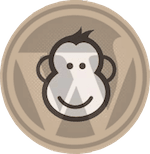
Trackbacks/Pingbacks