Not with Miley Cyrus!
One of the good things about a default eOS install is the lightweight feel. It really doesn’t come with a lot installed, which is good if you want to add just what you need, but I do feel it’s missing a few fundamental things. There are also some settings and switches that can make it feel a little more macOS like, so I’m going to cover these here. Some might say they’re just apps (and they’d probably be right) but I’m still working on that blog(s)…
Let’s start with some config stuff:
- I was actually looking for a hot-corner setting for the bottom-left to enable the screensaver and lock the MBA, but I haven’t yet found a way to do this. Whilst I was looking though, I noticed you can get the Application menu in the top-left to open by just moving to that corner, which is nice. Couldn’t think of anything useful for the other corners given I’m using gestures for multitasking views.
- I always think switching on the built-in Firewall is a good idea, and this isn’t enabled by default.
- Enabling ‘Tap to click’ in the Mouse & Trackpad settings saving physically pressing the mouse and is more macOS like (if you use that there!)
- I’ve already mentioned elementary-tweaks in an earlier blog, but there are a couple of really nice things there.
- Changing the Windows Controls Layout to OSX gives you some extra icons in the top-left corner of most windows (not Chrome for some reason) to close (x) minimise (down-arrow) and full-screen (corner-arrows)
- I quite like some animation, but the defaults seemed a little slow to me, so I’ve sped them all up to 100
- Single click in the Files option really makes a difference to me, again because this is how I have things configured in macOS. Actually, single click with tap to click above have made things seem so much better. Those 2 tweaks with the libinput-gestures make using the interface a real joy, and very macOS like
- I found the pop-up message copying text into terminal quite annoying, and there’s a setting here in Terminal to switch off the ‘Unsafe paste alert’
The other things eOS seems really light on by default are what I’d normally describe as system utilities, stuff like Disk Utility and Activity Monitor built-in to macOS and iStat pro which is a great menu bar app to show current resources (e.g. CPU, Memory, Network, etc.). Fortunately, these were easy to replace from the AppCenter:
- Disk Utility > GParted
- Activity Monitor > System Monitor
- iStat > System Monitor also does this
- System Information > Sysinfo provides this, although does seem a bit flaky so might need something better
There are also a few Menu Bar items that I use quite regularly in macOS:
- Caffeine is a little app the overrides the power settings if you’re doing something and you don’t want these to kick-in (e.g. a presentation). I found Caffeine Indicator in the AppCenter, although it doesn’t provide a menu icon, and I’m not sure it actually works
- Flux automatically adjusts the colour profile of the screen depending on the time of day, becoming more ‘yellow’ in the evenings. Haven’t found an obvious replacement for this, although it wouldn’t be a deal-breaker
- I use Carbon Copy Cloner to make a bootable clone of my MBA drive in the case of emergencies, and it has proved useful from time to time. It’s a backup for my regular TimeMachine backups to freenas1, and I probably only update monthly, but again I’d need something for this and can’t see an obvious solution. TimeMachine isn’t an option either, so would need to consider this much more seriously if I ever considered running eOS as a primary OS.
Think that’s if for the time being, although I’d probably come back to this from time to time as I find other things. I’m genuinely surprised how much like using macOS this now feels, although obviously I don’t have many Apps. It’s coming, I promise, but for now the OS feels pretty familiar to a 8 year OSX/macOS user.
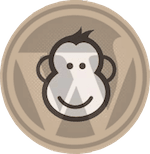
Recent Comments