Right, macOS (10.12 Sierra if you’re interested) is installed on the MBA. Pretty straightforward once I’d destroyed the whole partition on the SSD.
Pretty sure I’d messed things up trying to boot back into eOS and when I tried to remove the ext4 partition for Linux using Disk Utility from the SSD recovery partition it wouldn’t unmount. Couldn’t fix through terminal either using diskutil, so eventually booted from the USB HDD and zapped the whole SSD! Maybe a little drastic but it had been frustrating me for a good few hours and it got me back to the same point.
Which is here, with a clean macOS install! On my first attempt I’d found rEFIit as a tool to dual boot, but turned out that doesn’t work on newer versions of OSX. There is a fork called rEFInd which does though and is pretty simple to install – check it out here > http://www.rodsbooks.com/refind/ Depending on your version of macOS, you might need to install this having booted from the recovery partition. Either way, you need to open Terminal, navigate to the folder refind-bin-0.10.4 and then run #./refind-install (or with sudo at the start)
How-To Geek has a pretty good guide here > http://www.howtogeek.com/187410/how-to-install-and-dual-boot-linux-on-a-mac/ but it’s basically:
1. Install rEFInd
2. Partition SSD
3. Boot and install Linux
I’m going to use 100GB for macOS (as I’d still like the option of using) leaving around 150GB free. I’m going to partition this into 2 equal spaces when I install eOS, as I might try and get it to boot another OS at some point so trying to think ahead. eOS will be more than happy with 10GB, so not a problem. Just split into 2 for the time being using Disk Utility
Next time, installing eOS…
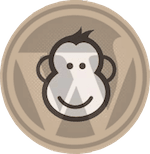
I thought I’d add a brief comment, as I’ve hit this a couple of times updating the macOS partition, which then disables the rEFInd boot. To fix this, simply start the MBA with cmd-R to boot in recovery mode. From their, launch Terminal and navigate to the folder where you’d saved the rEFInd installation files (mine is /Volumes/MBA\ SD/Users/name/Downloads/refind-0120) and then simply run sudo ./refind-install