I was actually expecting this to be a lot more difficult too, but in reality, it was pretty straight forward. I have an Epson WorkForce WF-3640 in my home office, and in any of my Linux VMs I’ve never been able to connect to it, even though it’s physically connected to my LAN and accessible over WiFi.
It wasn’t a major problem as I rarely need to print anything from a VM, and when I do I can actually send it to an Epson Connect e-mail address which sends it directly my printer and prints it out. The wonders of modern technology!
Adding a printer is pretty much the same in eOS as it is any other OS, but the WF-3640 isn’t listed in the longest list of Epson printers I think I’ve ever seen. Off to the Epson website and a search found me a number of .deb files.
Installed these using ‘sudo dpkg -i <filename.deb> which also notified me that I was missing some ‘lsb’ stuff which was equally easy to install with ‘sudo apt-get install lsb’
Went to add the printer again, and hey presto, the list of Epson printers is even bigger but now contains the WF-3640. I simply clicked to add it, fired a test page (fully expecting a continuous stream of pages containing gobbledygook) and out pops a beautifully formatted, double sided, colour test page with an eOS logo. Amazing.
I guess expecting it to display ink levels was pushing things a bit, but it looks like the functionality is there:

The WF-3640 is also a scanner (and fax, although who still uses fax?) but even in macOS i more often than not scan stuff directly to a DropBox folder and then collect it from there. I hadn’t bought a printer for over 10 years (using a Brother HL-2030 and HP Photosmart C8180 during that time) so was somewhat impressed with the web-enabled technology that’s in today’s printers when I bought the WF-3640 earlier this year. So, to configure scanning all I did was install the DropBox client from the AppCenter and voila.
Printing and scanning done!
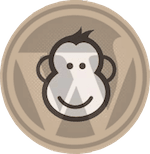
Trackbacks/Pingbacks